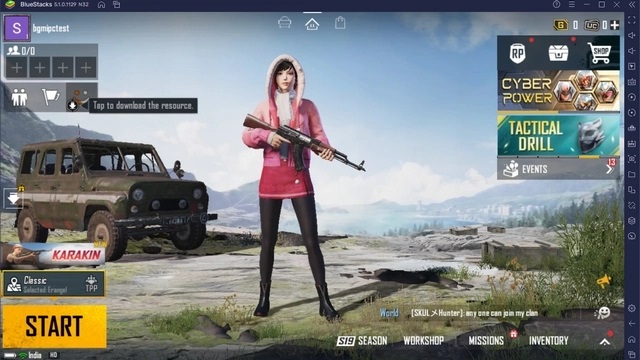Play BGMI On PC & Laptop
BATTLEGROUNDS MOBILE INDIA is finally here! Now you can Download Pubg Mobile India On your device legally. it’s available on Playstore. Currently, it’s available only for android but You can play it on your PC and laptop. yes, it’s possible just follow the steps. here’s How To Install & Play Battlegrounds Mobile India (BGMI) On PC & Laptop.
if you have a good configuration PC or Laptop then you can play smoothly Battlegrounds Mobile India (BGM). but you can also play on your low specs Pc With Low Resolution. Play BGMI On PC & Laptop.
Download And Install Bluestacks
As of writing this article, Bluestacks 5 is the only Android emulator that supports BGMI (Battlegrounds Mobile India) officially. Even if you try downloading the game on other emulators, you will get a “Server Busy” error when you open the game. With that out of the way, here’s how you can download and install BGMI On PC & Laptop.
-
Download and Install BlueStacks on your PC
- Do keep in mind that you need BlueStacks 5 to play BGMI on your PC. You will get an error message if you try playing Battlegrounds Mobile India in BlueStacks 4.
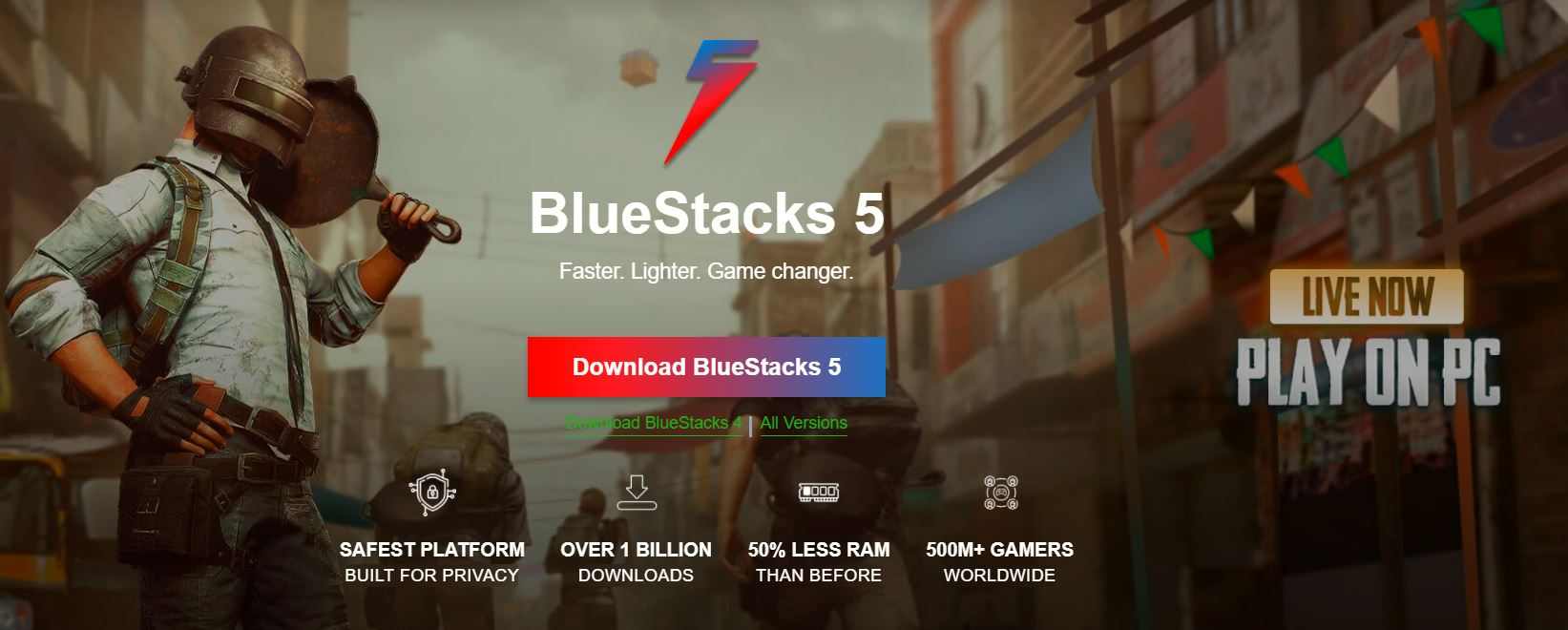
- Open the BlueStacks installer file and click on the “Install now” button to install BlueStacks on your Windows computer. Bluestacks 5 is not available on macOS at the moment, so you can’t play BGMI on your Mac computer.
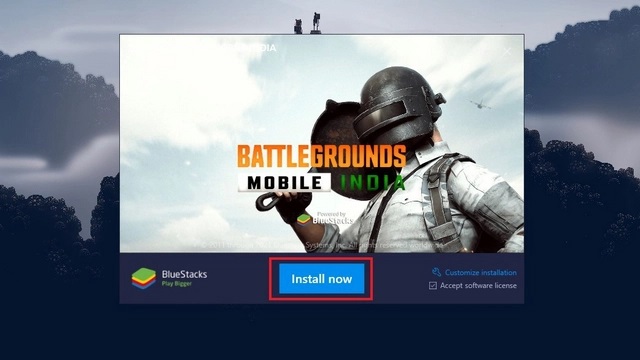 With at least 4GB of RAM slammed into a PC running on Windows 7 and above with an Intel or AMD processor, you can enjoy your games at unprecedented speeds! Download BlueStacks 5 today – it’s free!
With at least 4GB of RAM slammed into a PC running on Windows 7 and above with an Intel or AMD processor, you can enjoy your games at unprecedented speeds! Download BlueStacks 5 today – it’s free!- BlueStacks offers you a high-level precision gaming technology that enables you to enjoy swift and accurate responses when using your keyboard, mouse, or gamepad. So yes – it’s time to ditch clumsy controls! Instead, enjoy in-game controls that are easy for anyone to master.
- Enjoy efficient multitasking when you use BlueStacks! Use the efficient synchronization of inputs to your advantage by running multiple instances on a single machine. You can also manage several accounts simultaneously for 32- and 64-bit apps with BlueStacks! Are you ready to fight and win?
Install Battlegrounds Mobile India (BGMI) on BlueStacks
- After installing BlueStacks Open Playstore login your account.
- Search BGMI and click to download & Install.
- As is the case on mobile, you will need to log into the game using your Facebook, Twitter, or Google account. Before playing the game, you also have to download the graphic resources. Based on your PC’s hardware specs, you can choose between the low-spec resource pack that’s 381.3 MB in size or the 619.8MB HD resource pack.
- After download complete, you can transfer your global PUBG data to BGMI here’s how.
- How To Transfer Your PUBG Mobile Data To Battlegrounds Mobile India
- Now login with Facebook and Play smoothly on your PC and Laptop.
- Play BGMI On PC & Laptop.
BGMI on PC/ Laptop: Frequently Asked Questions
1. Can We Play BGMI on PC?
Yes, you can use BlueStacks 5 emulator to play BGMI on PC and laptops. To be specific, I have personally tested Battlegrounds Mobile India with BlueStacks version 5.1.0.1129 and can confirm that it works without the “restrict-area” error.
2. Does BGMI Support Gameloop Emulator?
No, you can’t use Tencent’s Gameloop emulator to play BGMI on PC. Since Tencent’s involvement in PUBG Mobile is the reason why Krafton released BGMI in India, it is unlikely to see BGMI support in Gameloop in the foreseeable future. It remains to be seen if Krafton releases an official BGMI emulator.
3. How to Play BGMI in Emulator?
All you have to do is download BlueStacks 5 to play BGMI in Emulator on your PC. You can follow this detailed guide to install and play BGMI right now.
4. How to Fix Server Busy Error in BGMI?
To fix the server busy error, you should install BlueStacks 5 emulator on your PC. You won’t get the “restrict-area” error message when you play Battlegrounds Mobile India using BlueStacks 5.
Note: We don’t recommend you to use any of the workarounds that are available on the internet to bypass the server busy and restrict-area errors in BGMI on emulators. That’s equivalent to hacking in the game, and we strictly condemn such practices. Plus, there’s a possibility that Krafton might ban your account.
5. Which is the Best Emulator for BGMI on Windows PC?
As of writing this article, BlueStacks 5 is the best emulator you can use to play BGMI (Battlegrounds Mobile India). It will be interesting to see if other emulators add BGMI support in future updates.